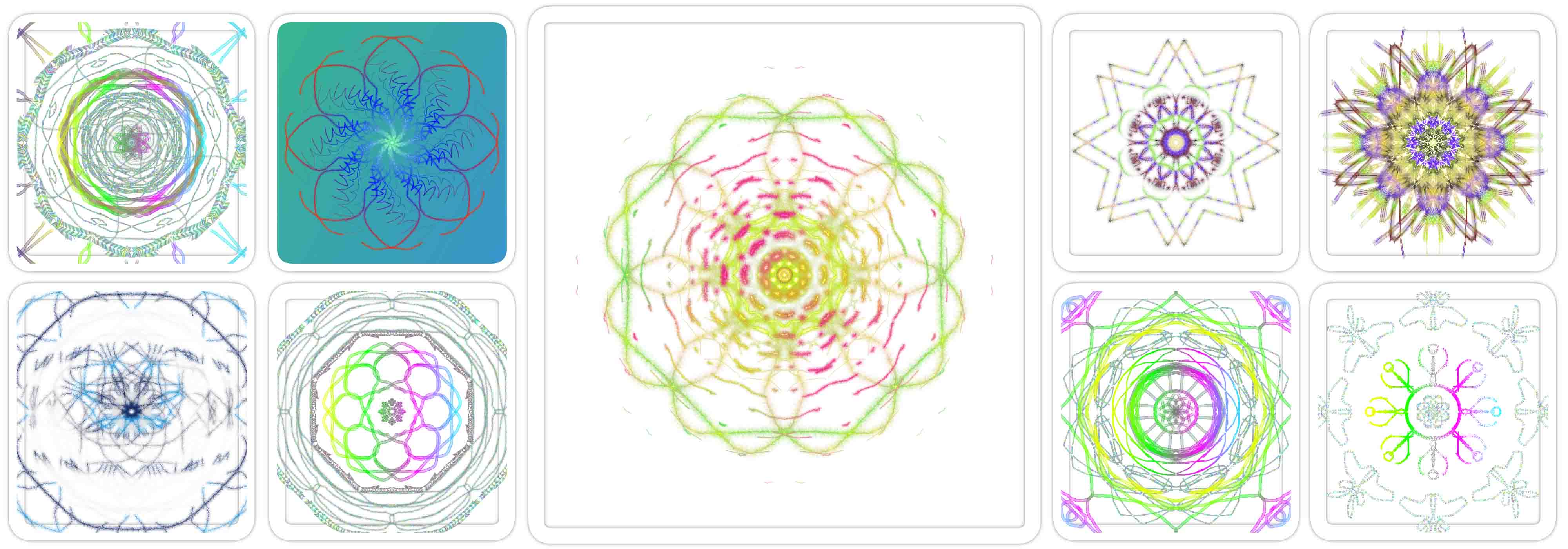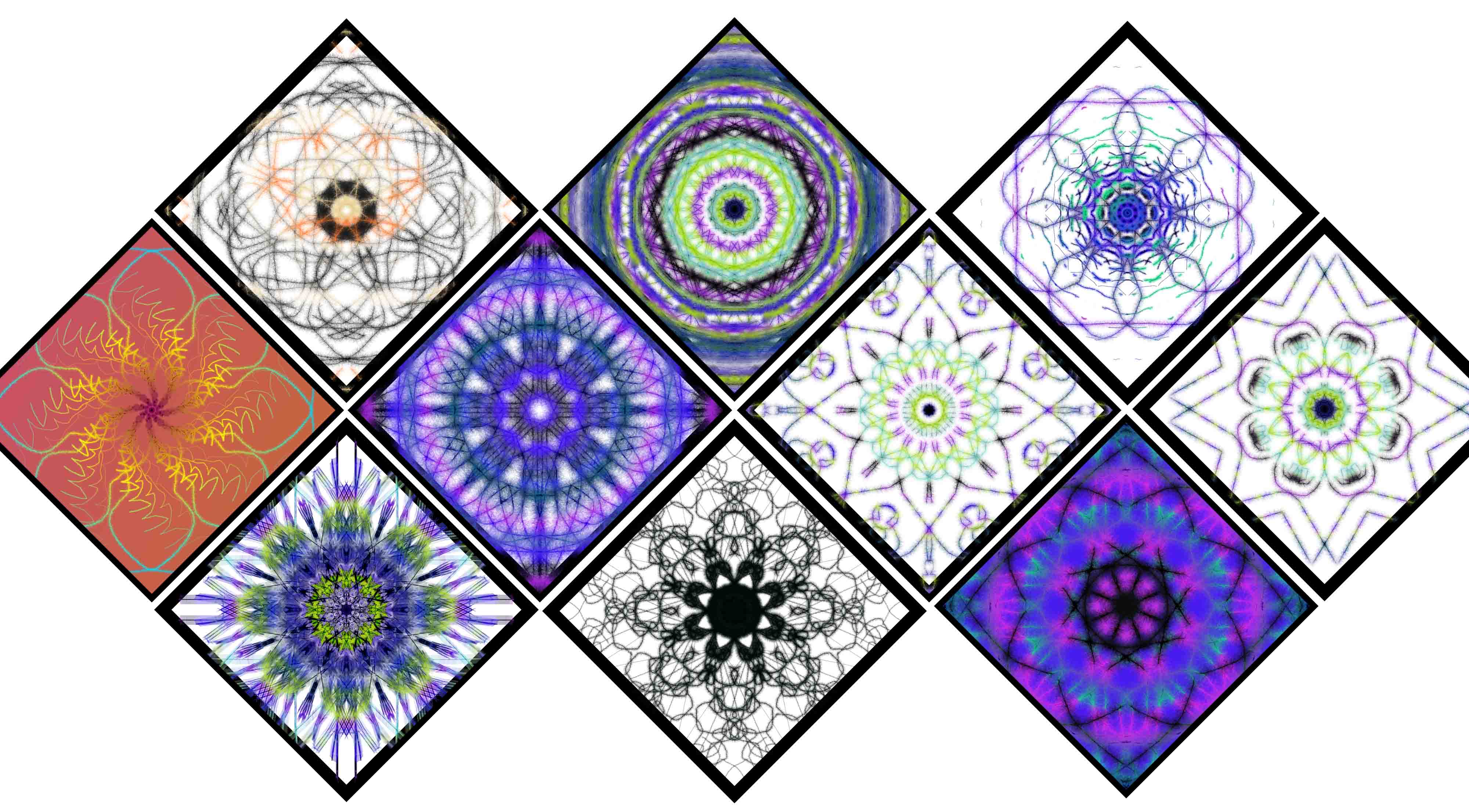Welcome
Drawmatinc is now Canvoscape
Unleash your creativity with our free Brush Stroke Patterns Drawing Tool.
Try the drawing Tool NowUnleash your creativity with our free Brush Stroke Patterns Drawing Tool.
Try Bar Chart Generator